How to block YouTube on Android

For iPhones or iPads see How to Block YouTube on iPhone or iPad.
How to delete or block YouTube app
Deleting or blocking the YouTube app on an Android device is more difficult than on iOS because YouTube is made by Google (who owns the Android OS) - so you can’t just delete the app. In addition, Android doesn’t have a feature similar to iOS’s screen time passcode to prevent your child from accessing certain settings menu.
We recommend the following ways of blocking YouTube:
Disable YouTube app
Disabling the YouTube app will ensure your child cannot find or use it. That said, keep in mind that an older tech savvy child could potentially re-enable the app from the settings.
We found that the following method works across multiple types of Android devices:
Go to Settings → Apps → find and tap YouTube → Tap Disable → Confirm your choice
Screenshots below are from a Samsung Galaxy Tab device

Tap Disable
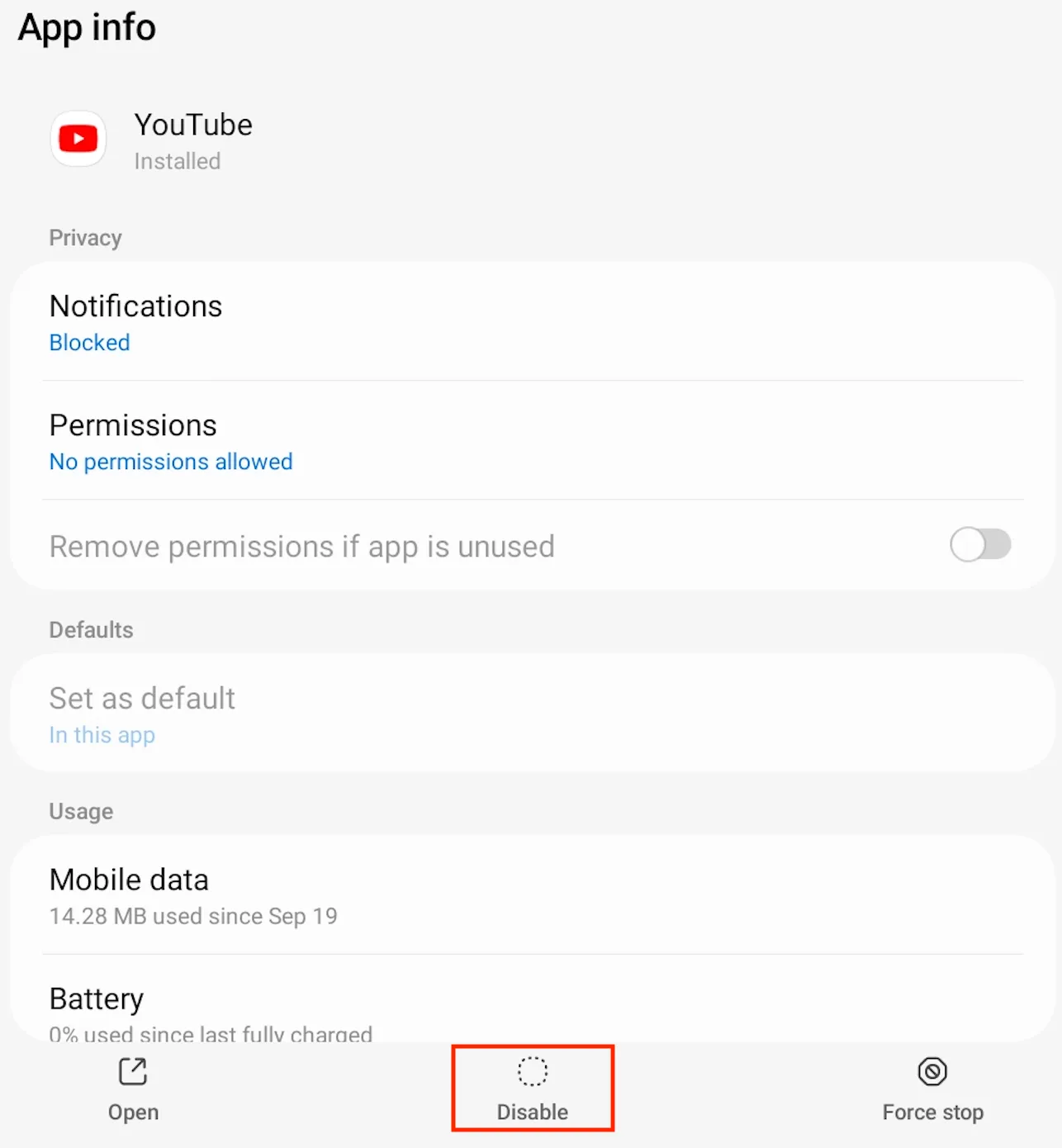
Confirm by tapping Disable app
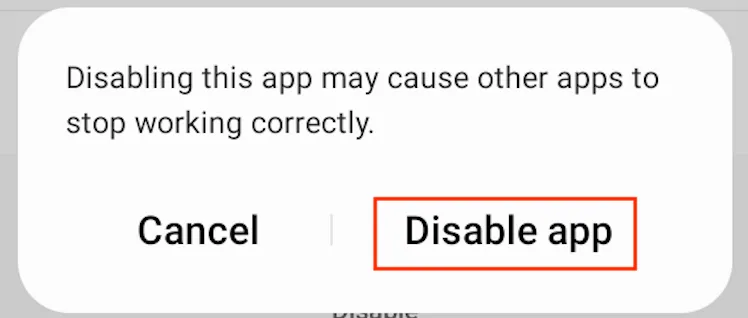
Alternatively, you can disable YouTube without going into Settings by tapping and holding on the Android app icon
Tap and hold the YouTube app icon. Tap Disable
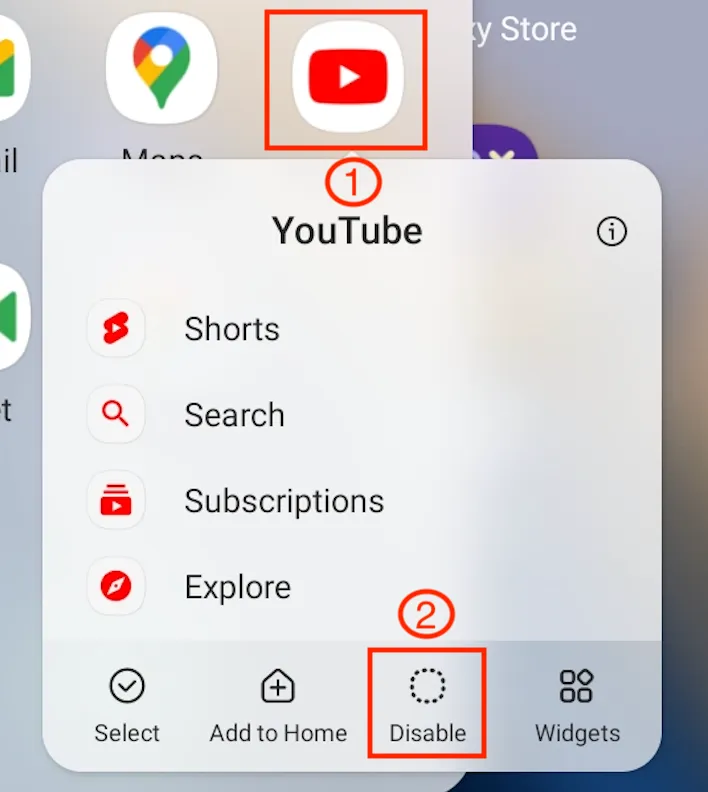
Tap Disable again
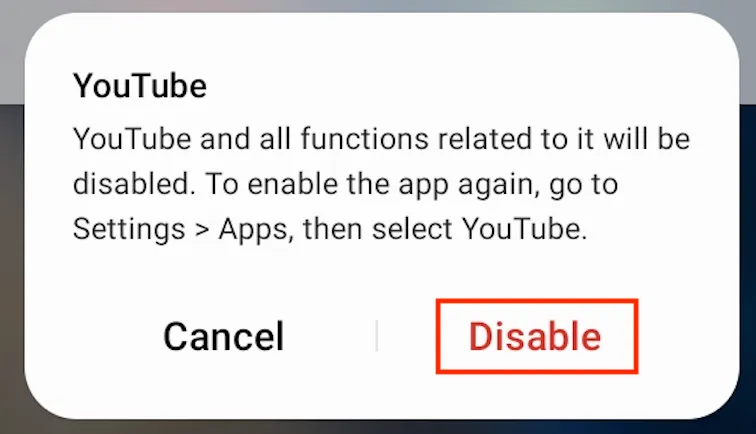
Use third party Parental Control app
We do not have a specific recommendation on which app to pick. You can choose one that you like more from multiple options.
How to block youtube.com website
Blocking websites on Android devices is more complicated than on iOS ones. There are a couple of ways to block websites on Android and both involve using additional apps:
Use Google Family Link app to block youtube.com website
You will need to use both your child’s Android device and your own to do this.
On the child’s device
Screenshots below are from a Samsung Galaxy Tab device.
Go to Settings → Google
You must use your child’s Google Account instead of yours. If you don’t have a Google Account for your child, you need to create one here first and then come back to this step.
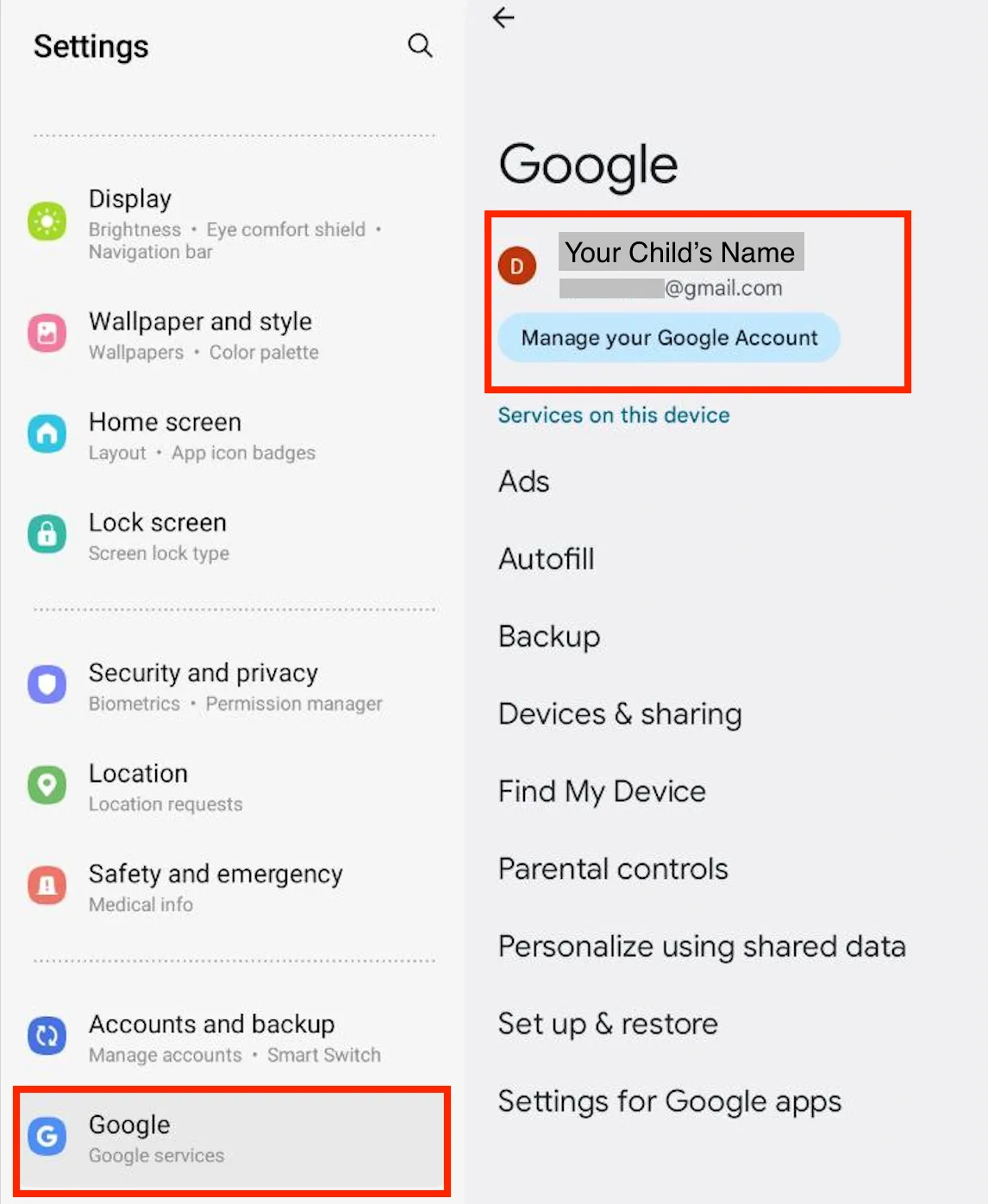
Go to Settings → Digital Wellbeing and parental controls
You need to configure Family Link here. If you get stuck, refer to Get started with Family Link for help.
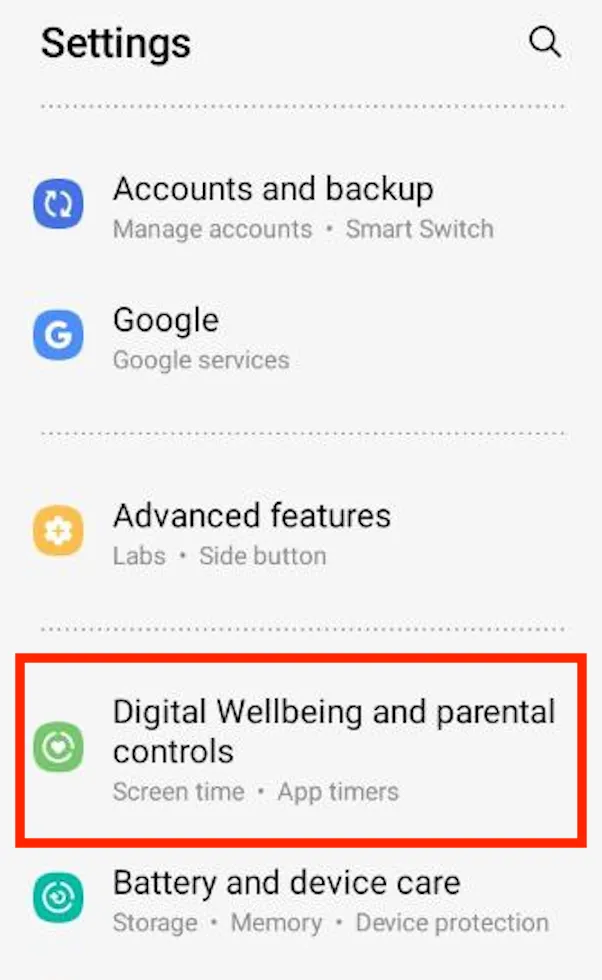
Delete any other web browsers and only leave Chrome on the child’s device.
Google Family Link can only block websites in Chrome where your child is signed in into their Google Account.
E.g. on the Samsung Galaxy Tab you need to uninstall the default Samsung Internet app:
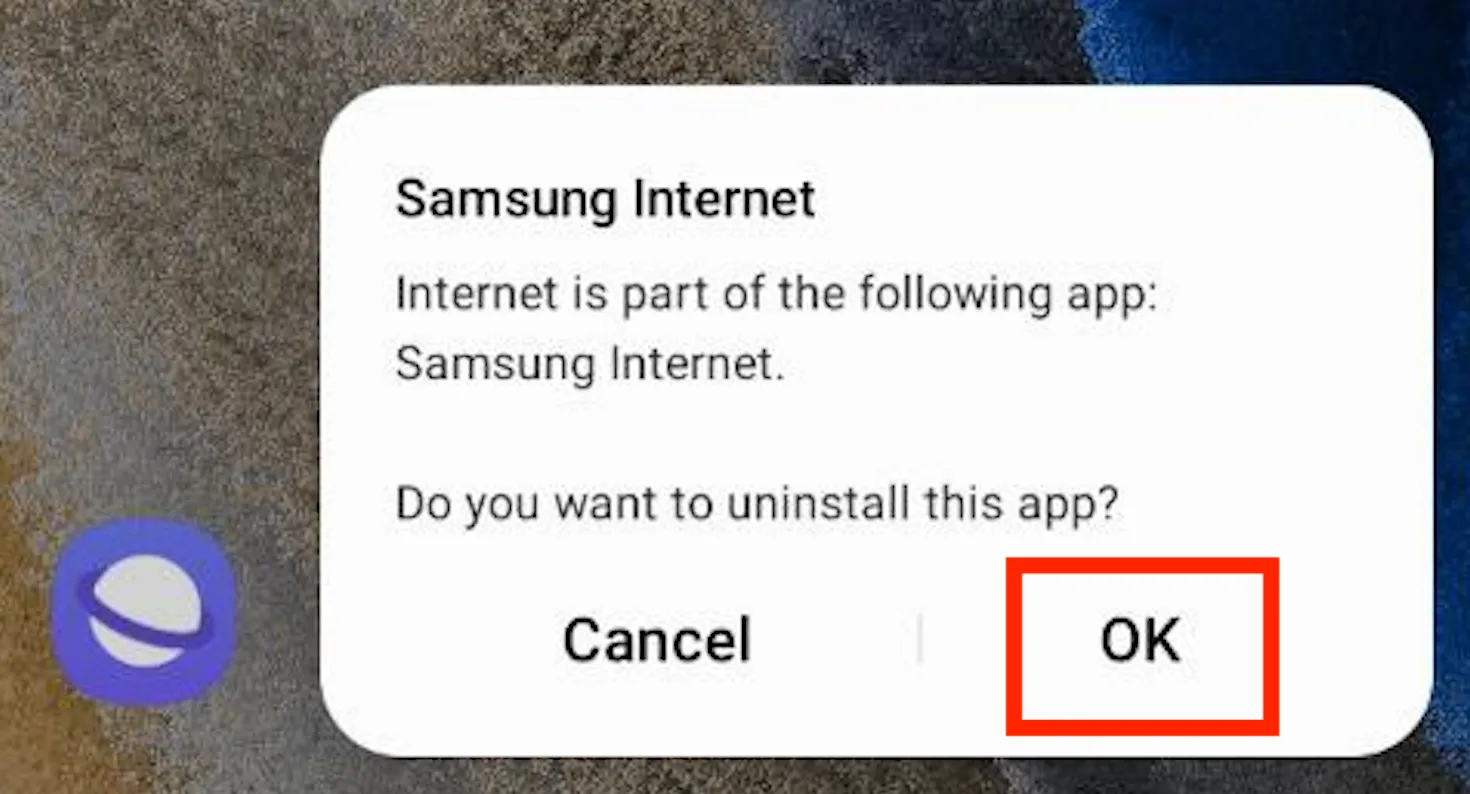
On your own device
After finishing the steps above on the child’s device you need to use the Google Family Link app on your own device (link to Play Store, link to Apple’s App Store). You will use this app to add the youtube.com website to block.
Open the Family Link app. Tap on Content Restrictions
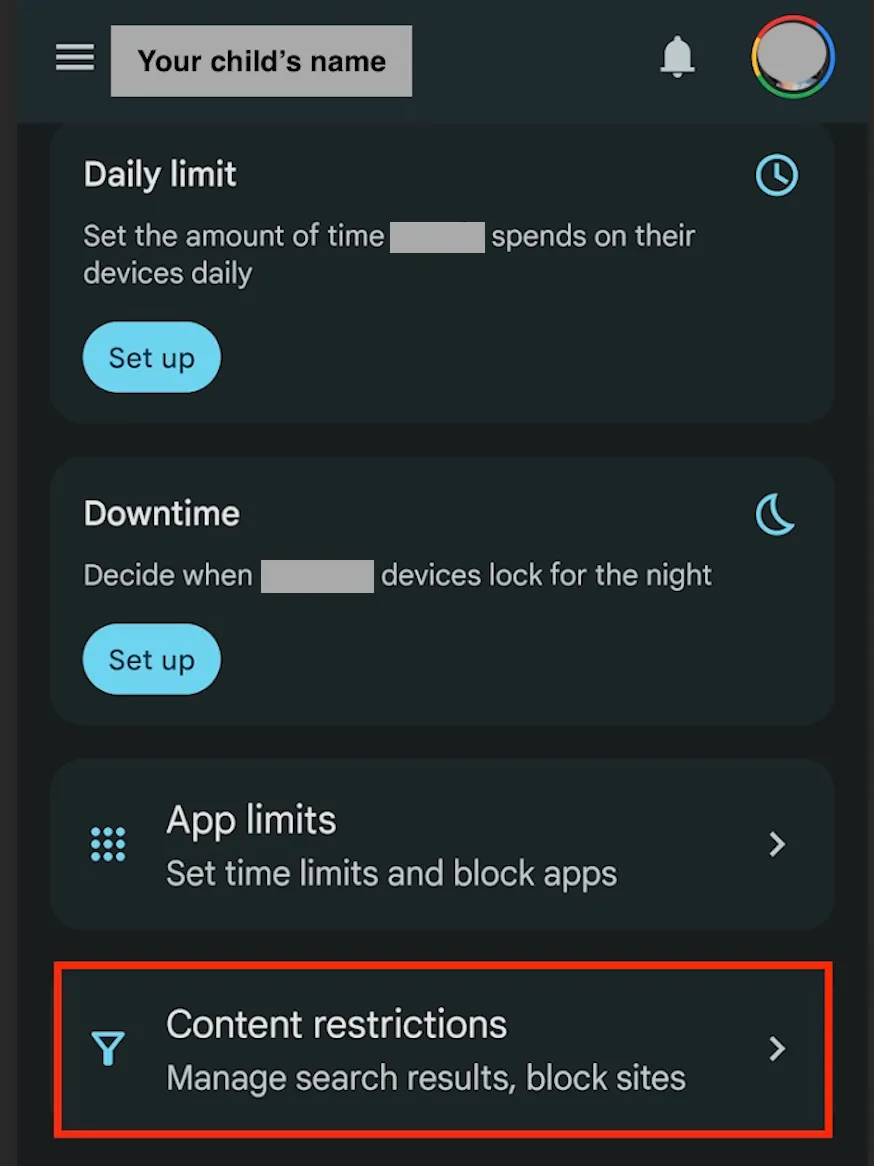
Tap Google Chrome
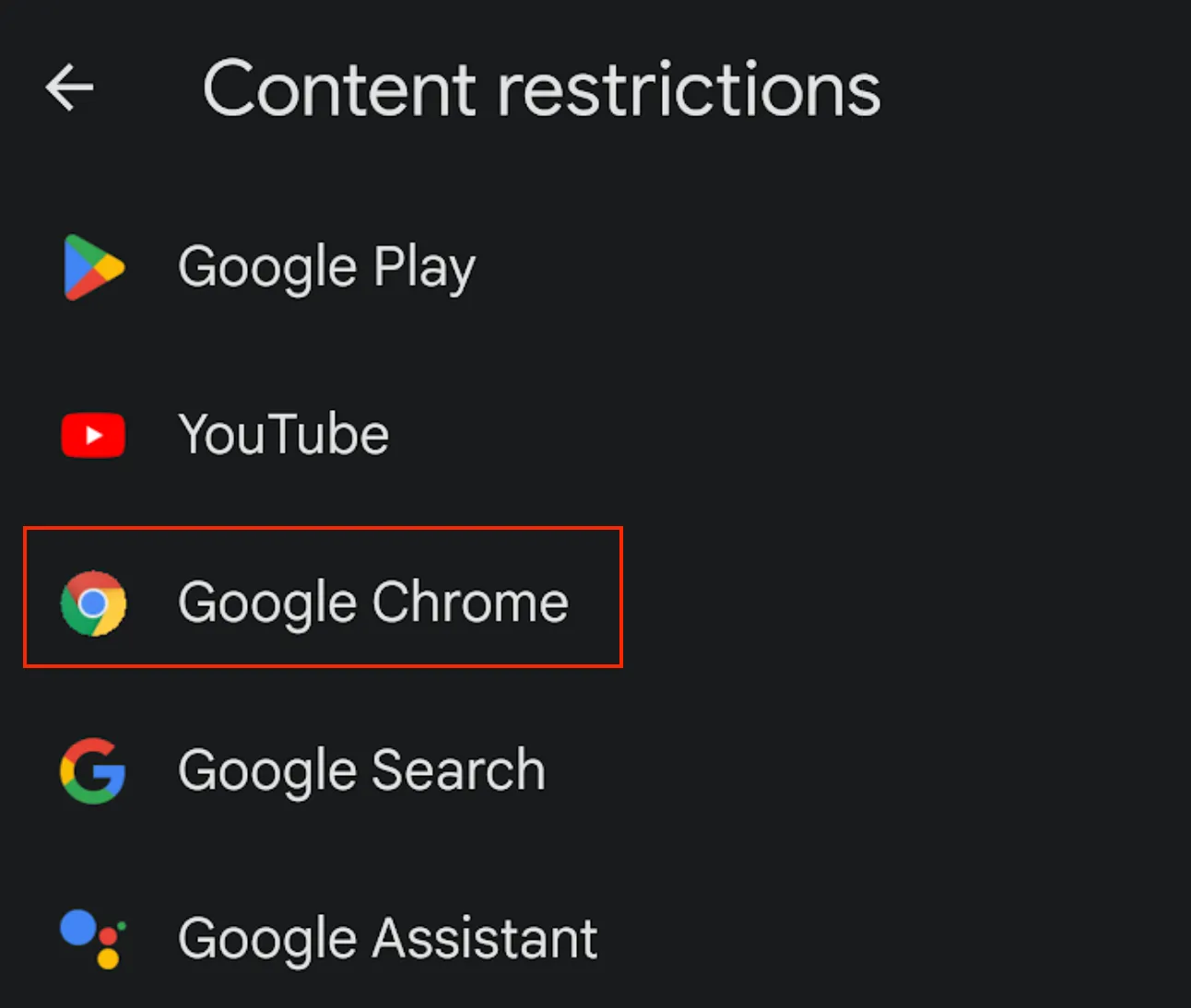
Enable Try to block explicit sites - while you’re at it - then tap on the arrow to the right of blocked sites
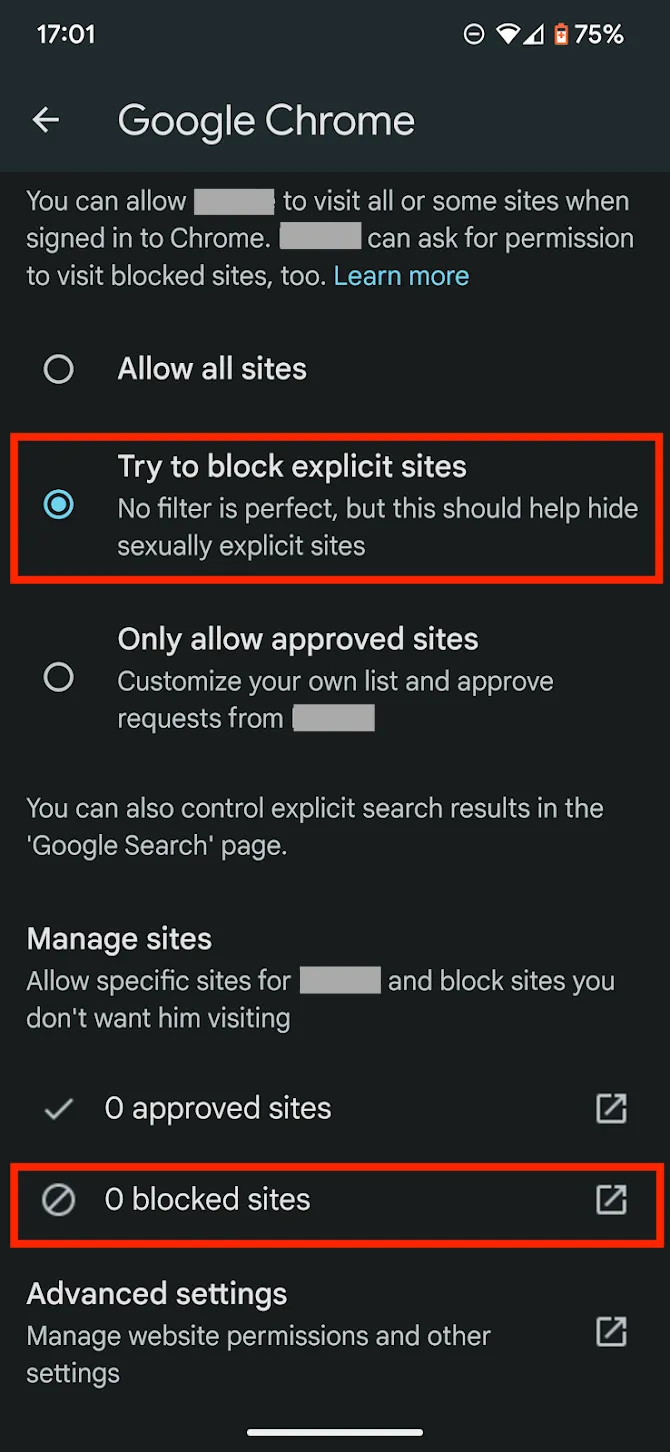
Tapp Add a Website
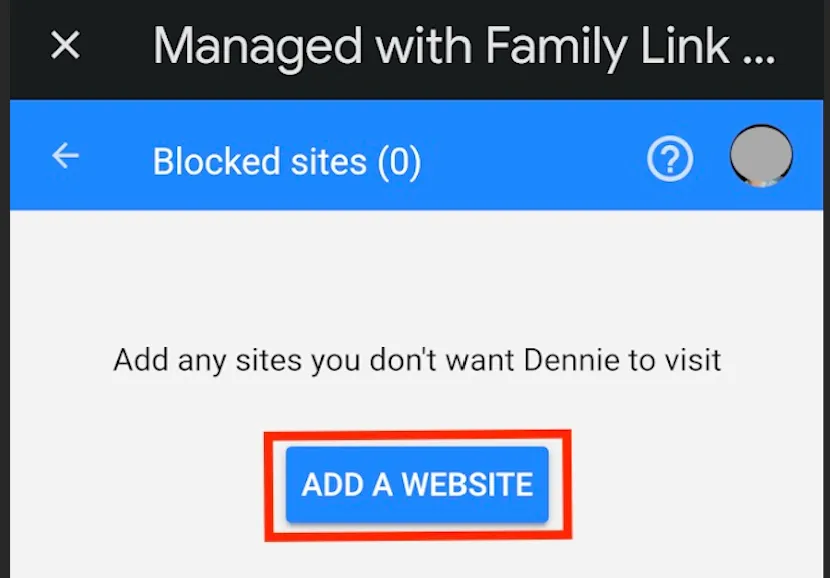
Add youtube.com and youtubekids.com to the list of blocked sites
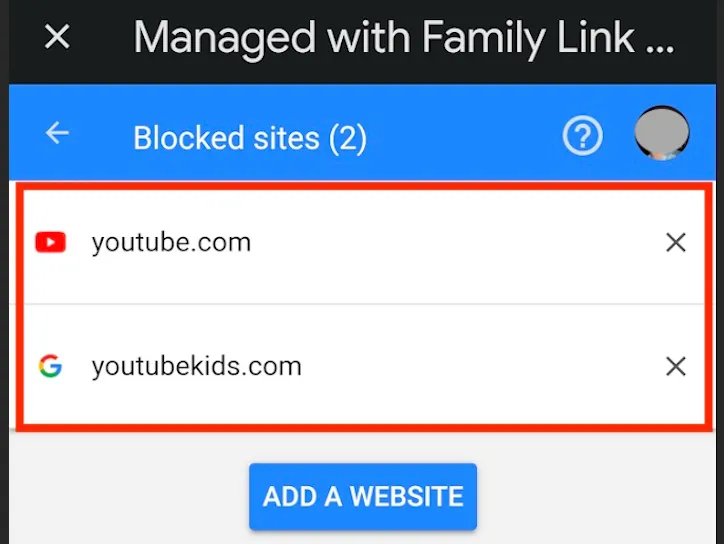
Use a third-party app to block youtube.com website
We don’t have a specific recommendation on which app to use. Feel free to pick one that suits you better.