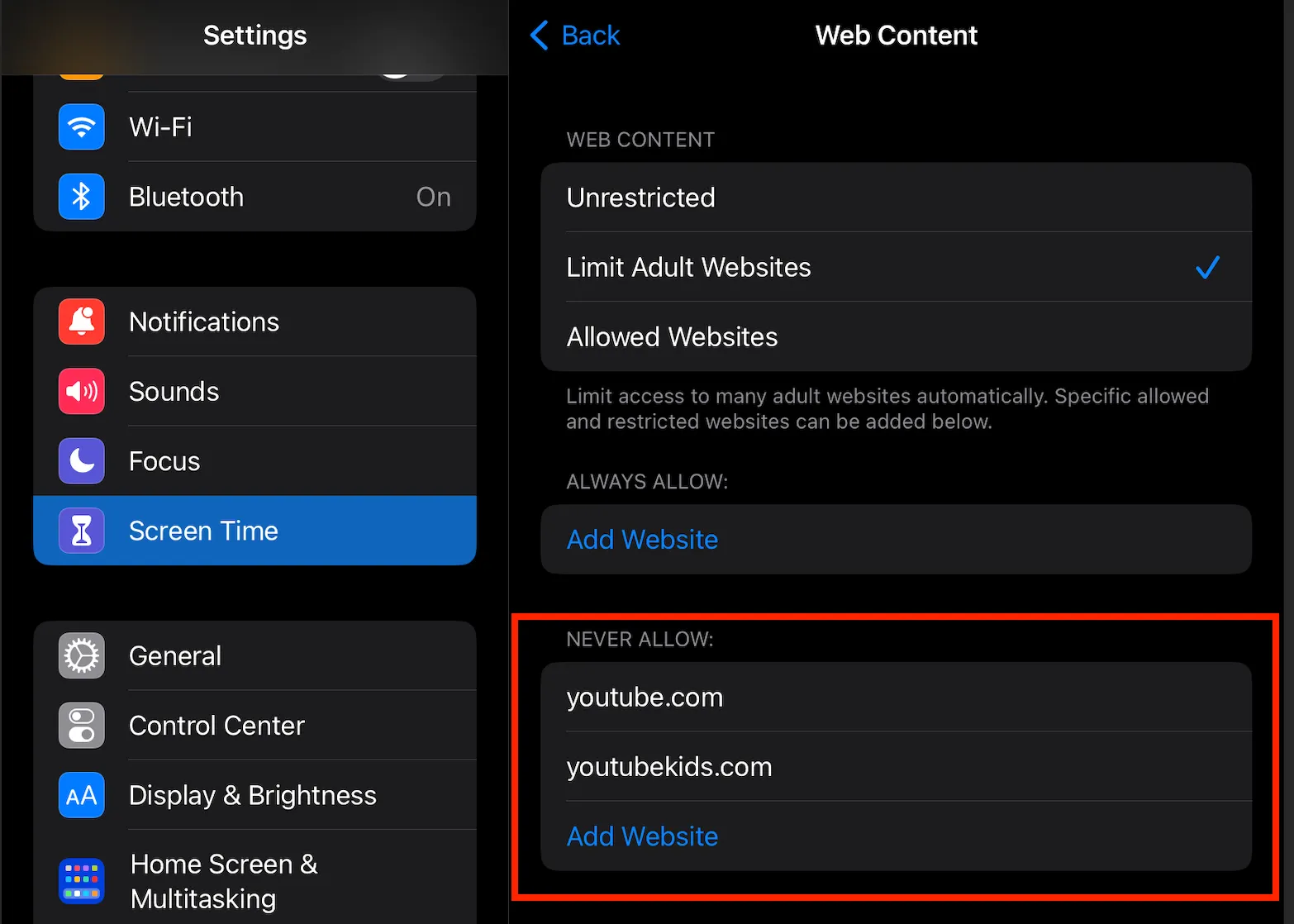How to block YouTube on iPad

This guide will walk you through steps you could take to block YouTube on an iPad or an iPhone. For Android devices see How to Block YouTube on Android.
How to delete or block YouTube App
Below are instructions about multiple ways of blocking or deleting the YouTube app on iPad or iPhone. Pick an option that works best for you:
We assume that you already enabled Parental Controls or set up the screen time passcode on your child’s device.
Delete YouTube App
To be able to delete any app, first you need to allow app deletion:
Go to Settings → Screen Time → Content & Privacy Restrictions → iTunes & App Store Purchases → set Deleting Apps to Allow
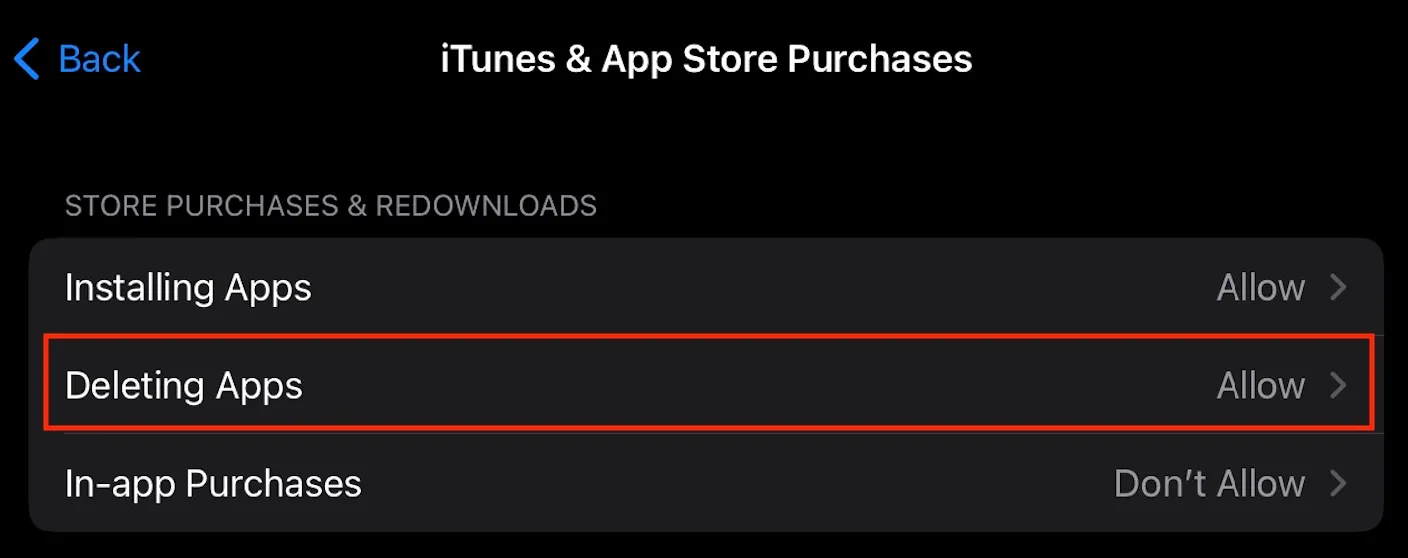
To delete the YouTube app, tap and hold the YouTube icon, then select the Remove App option, followed by Delete App
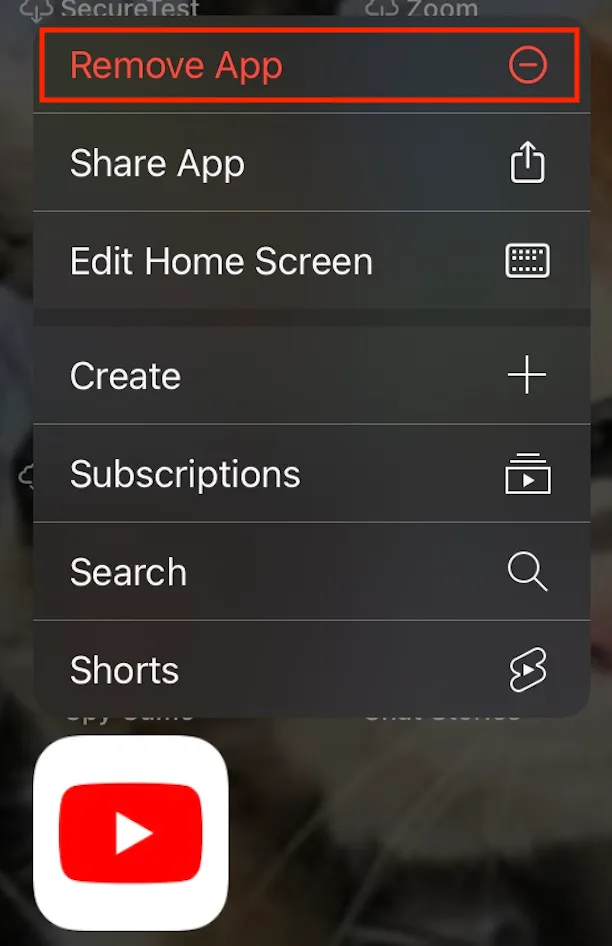
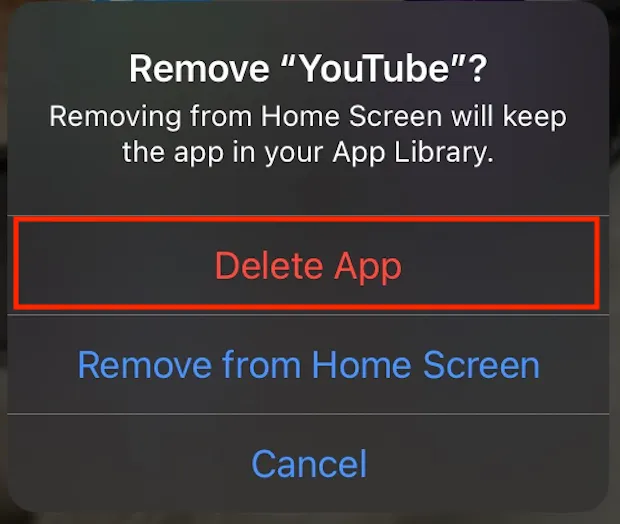
Set Age Rating Limit to 9+ or below
You can set the Apps content restriction to 9+, which will only allow installation and usage of apps with age rating of 9+ or lower, thus disabling YouTube whose rating is 12+. It is important to note that this will remove / hide any app whose rating is higher than 9+, not just YouTube, so use this method if you are ok with this.
Go to Settings → Screen Time → Content & Privacy Restrictions
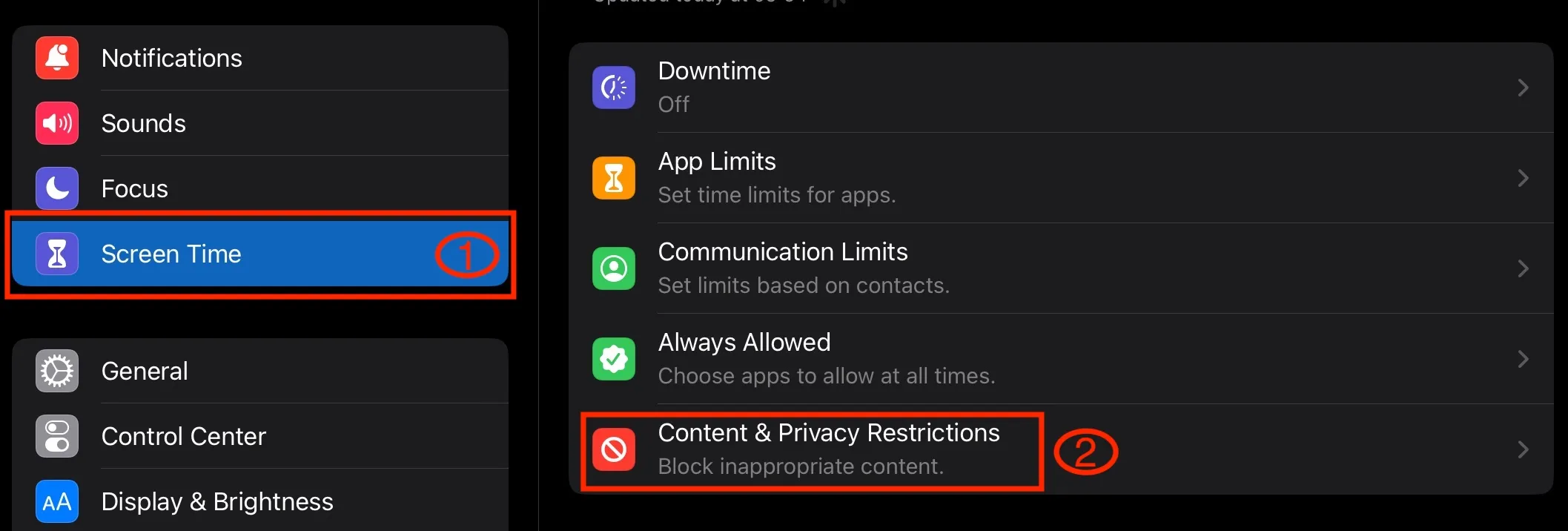
Enable Content & Privacy Restrictions, if you haven’t already. Select Content Restrictions
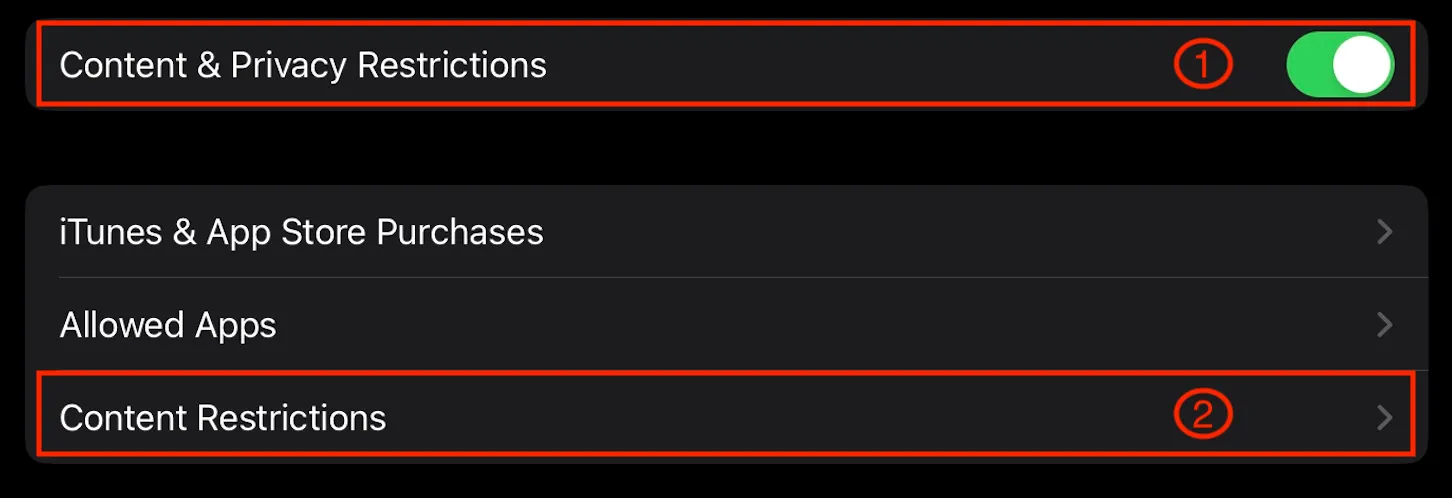
Select Apps
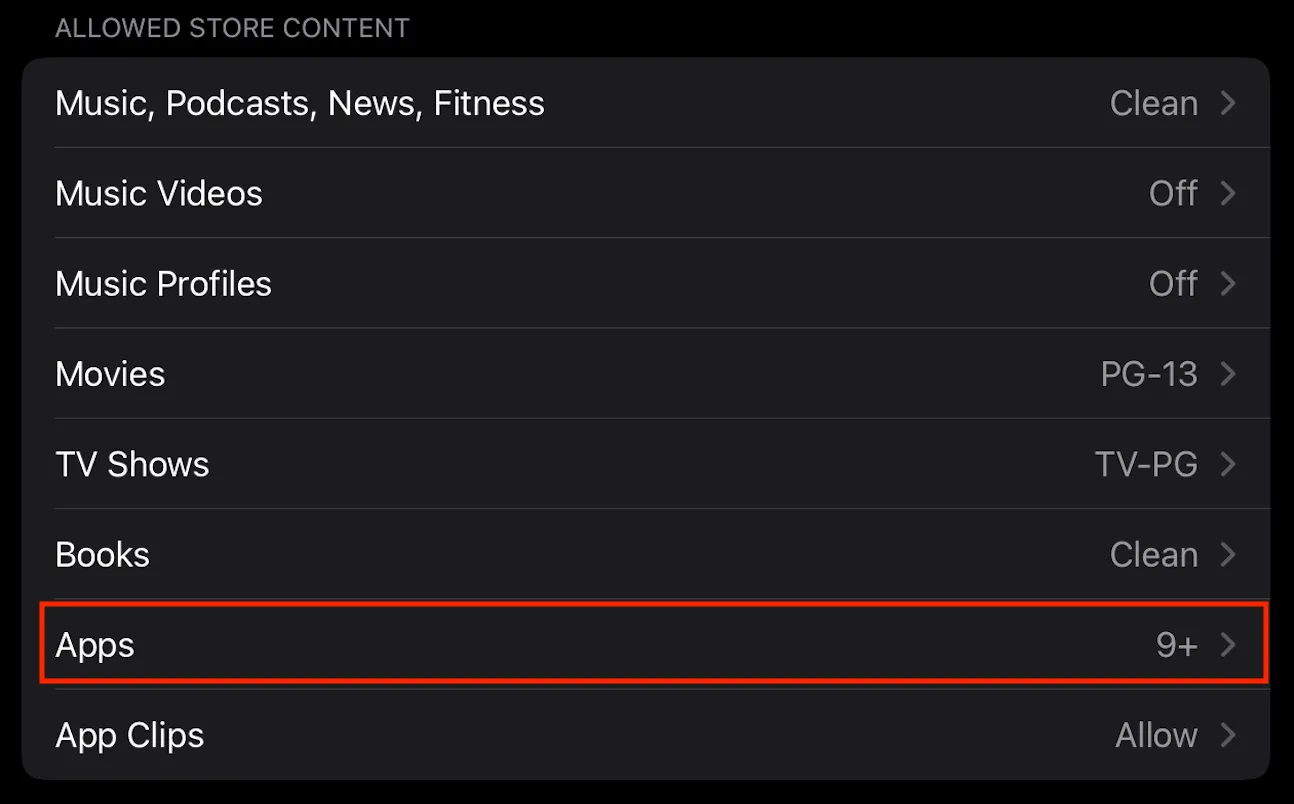
Select 9+
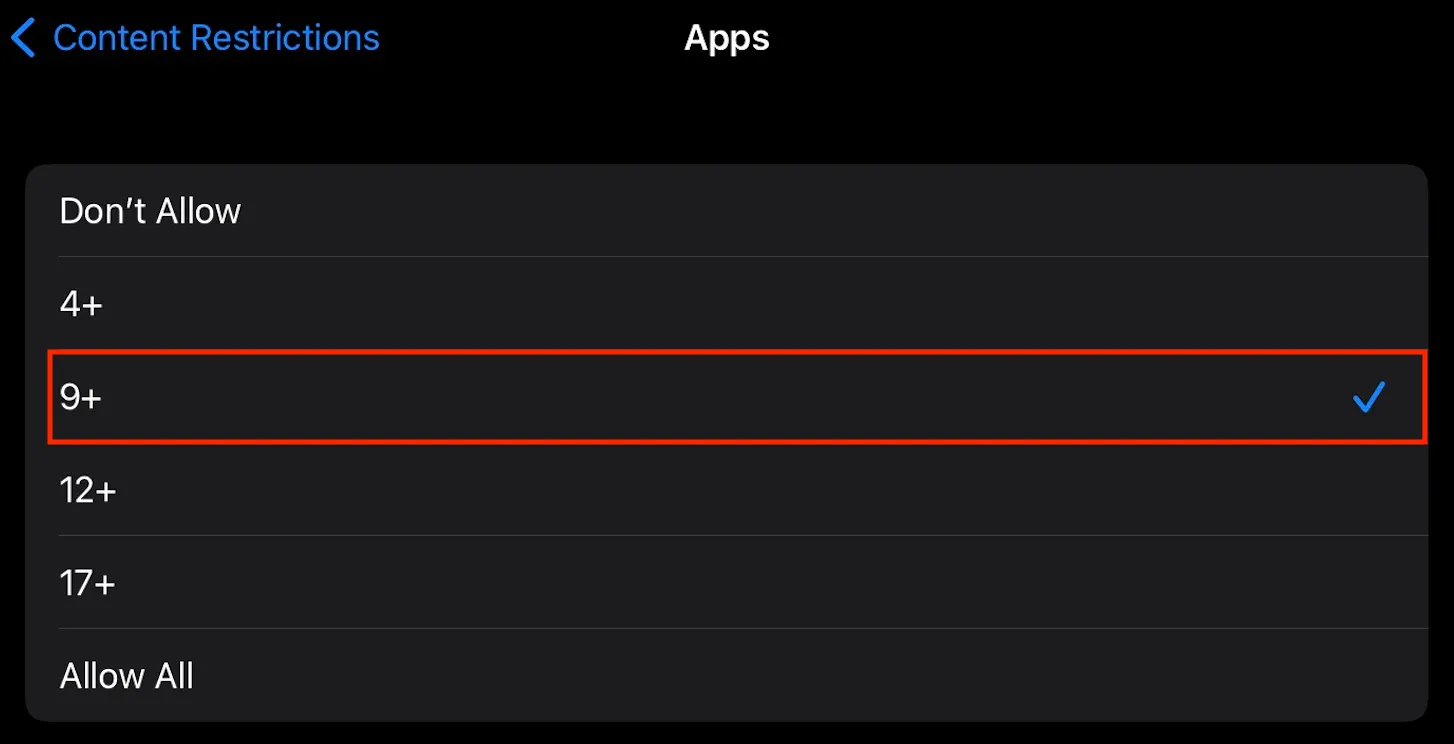
Set Time Limit to 1 minute
Alternatively, you can set a 1-minute time limit (minimum that Apple allows) for YouTube.
Go to Settings → Screen Time → App Limits
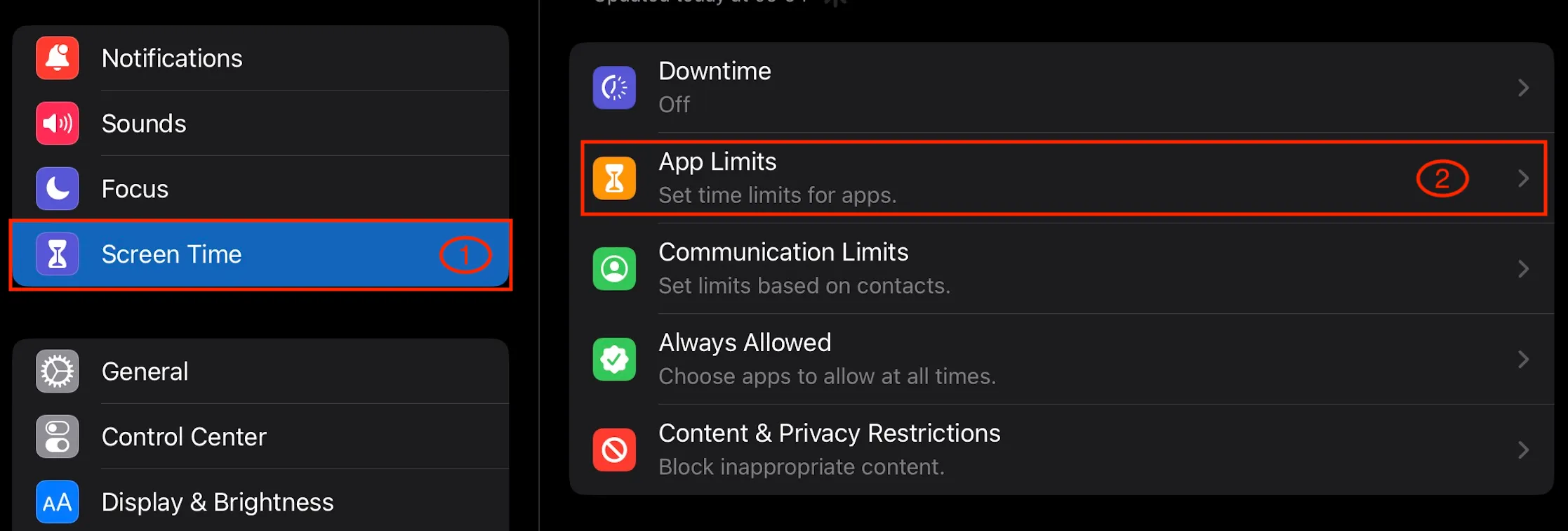
Add Limit or edit an existing limit
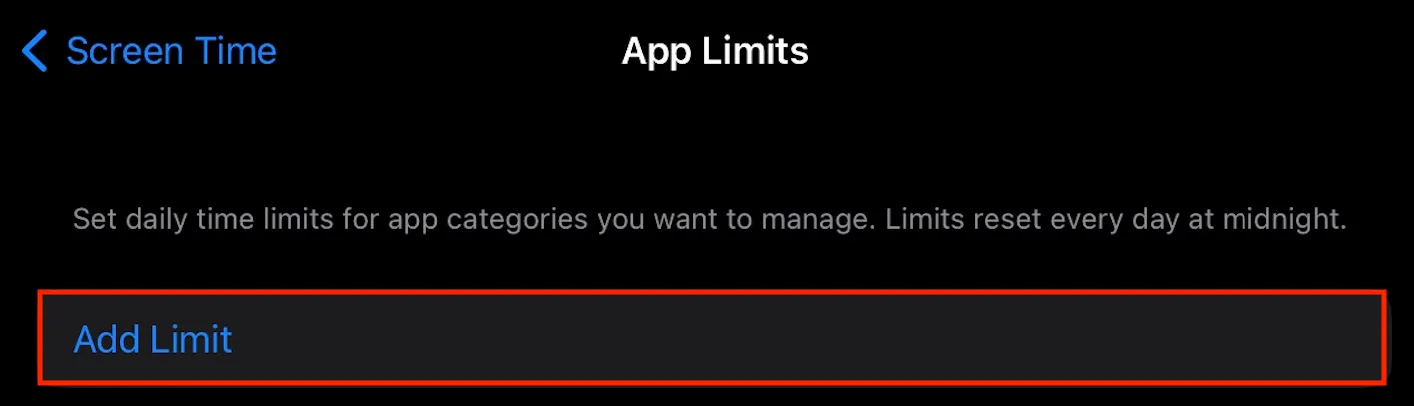
Make sure YouTube is selected and not the entire Entertainment category. We recommend not to use app limits with Plumu because you will control the screen time from the app itself.
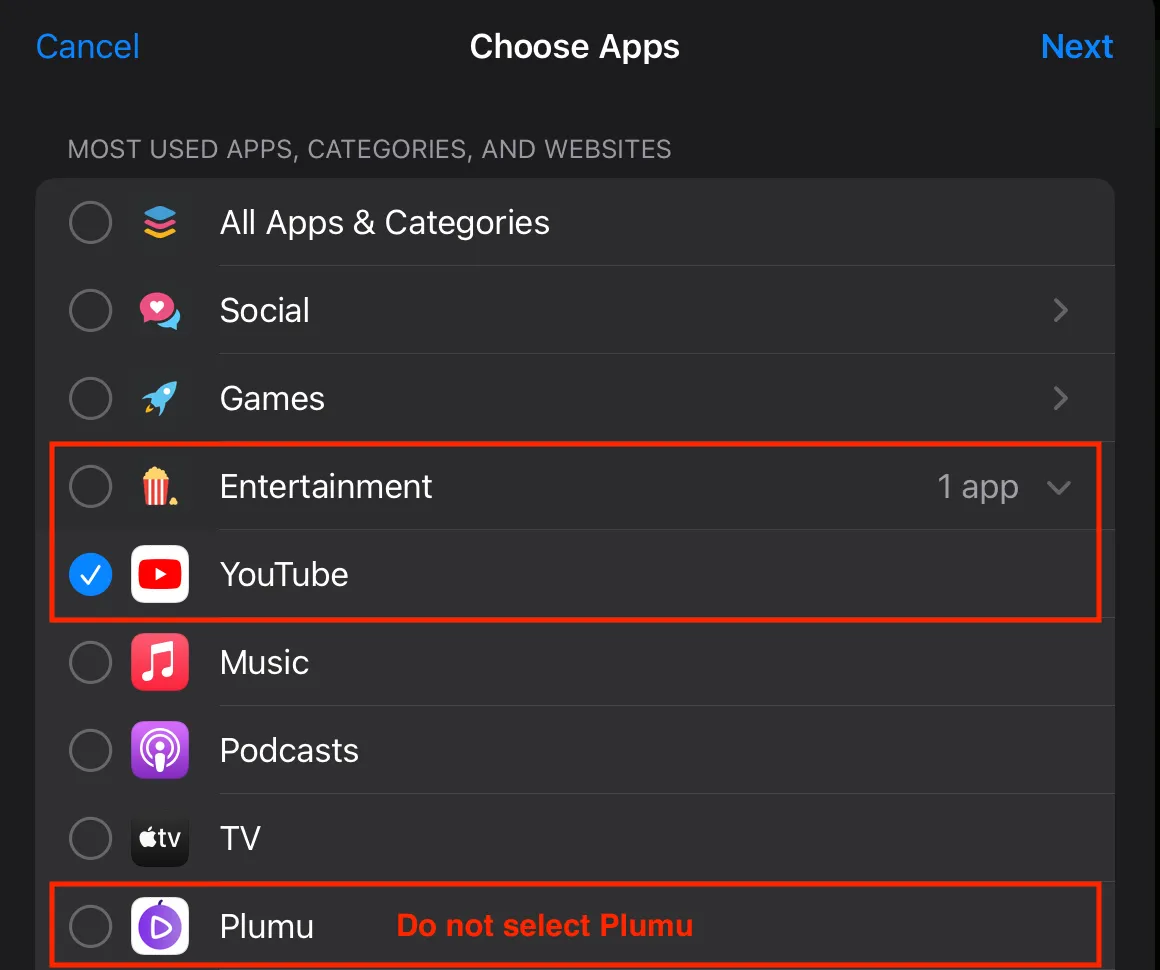
Set the time limit of 1 min - it’s the minimum limit you can set on iOS
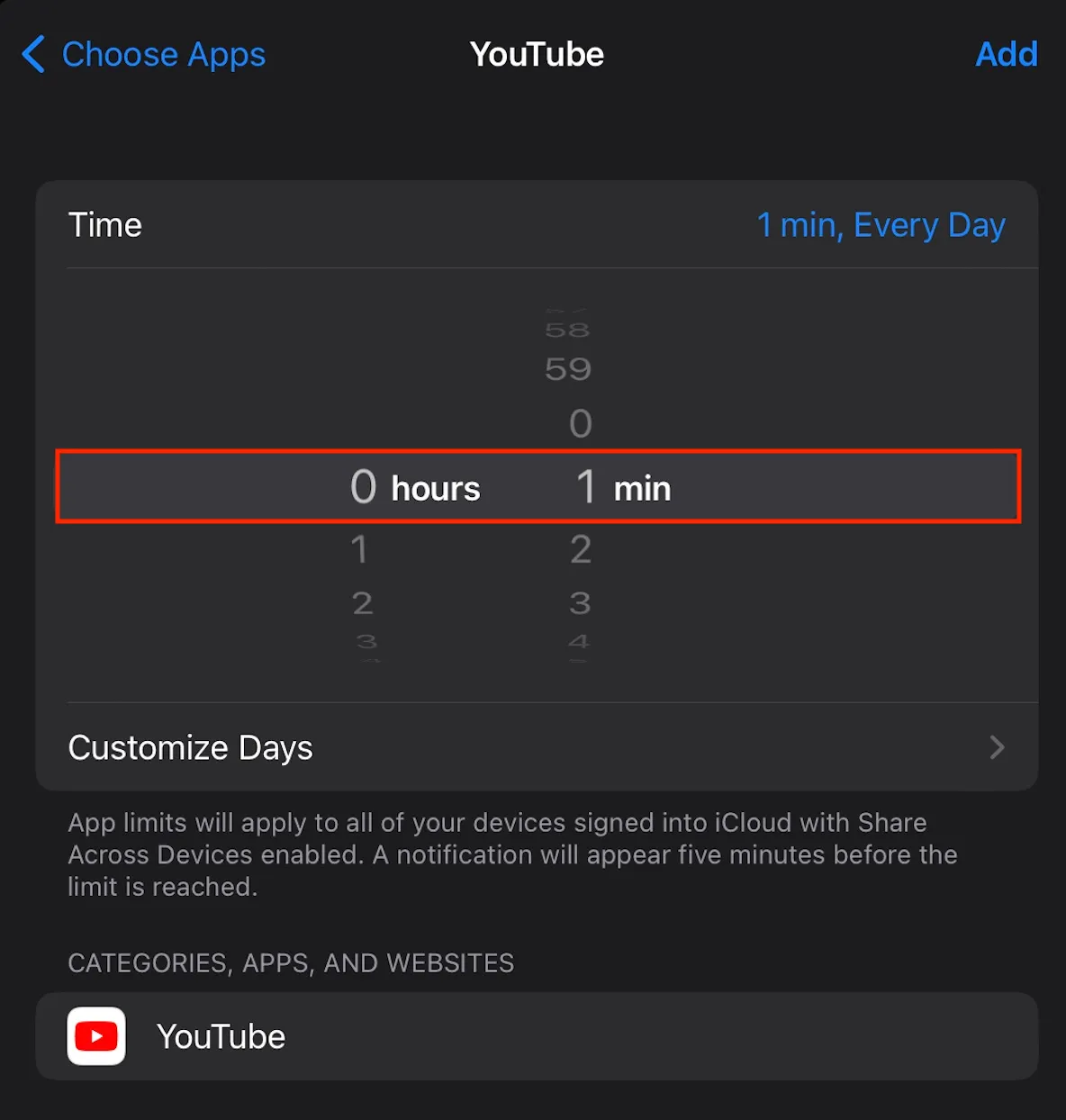
How to block YouTube website
Go to Settings → Screen Time → Content & Privacy Restrictions
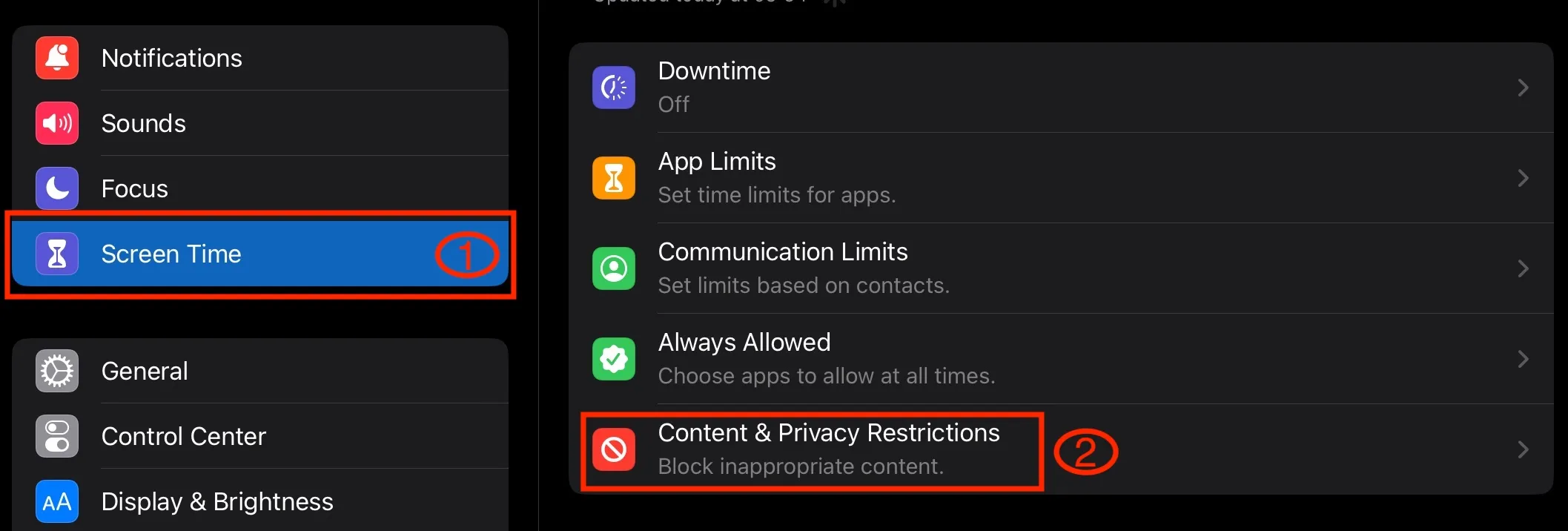
Enable Content & Privacy Restrictions, if you haven’t already. Select Content Restrictions
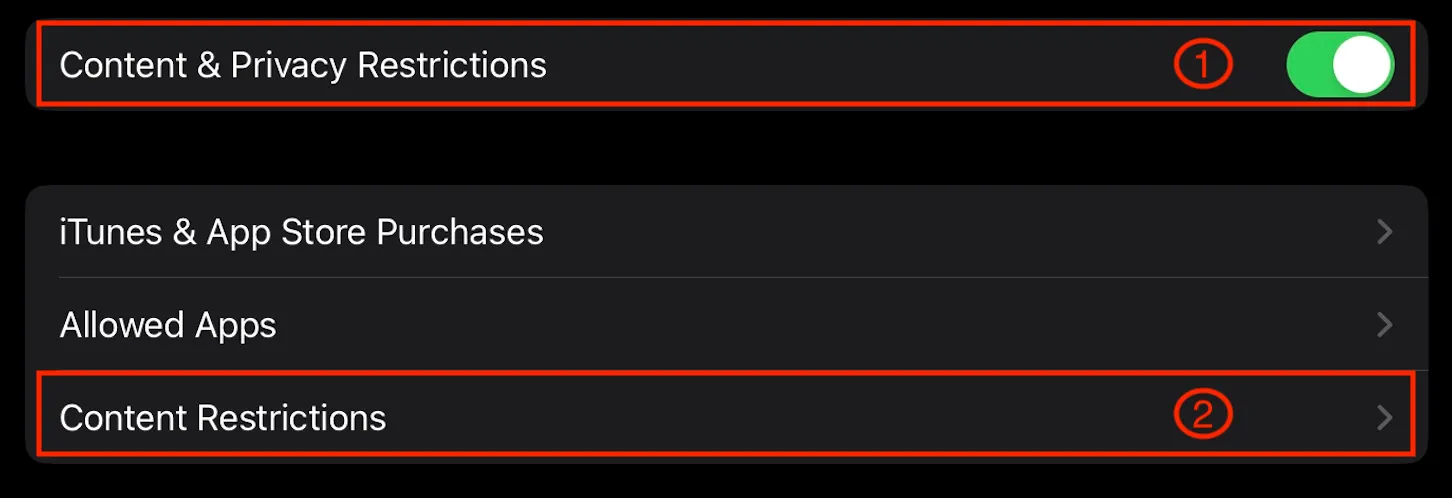
Tap Web Content
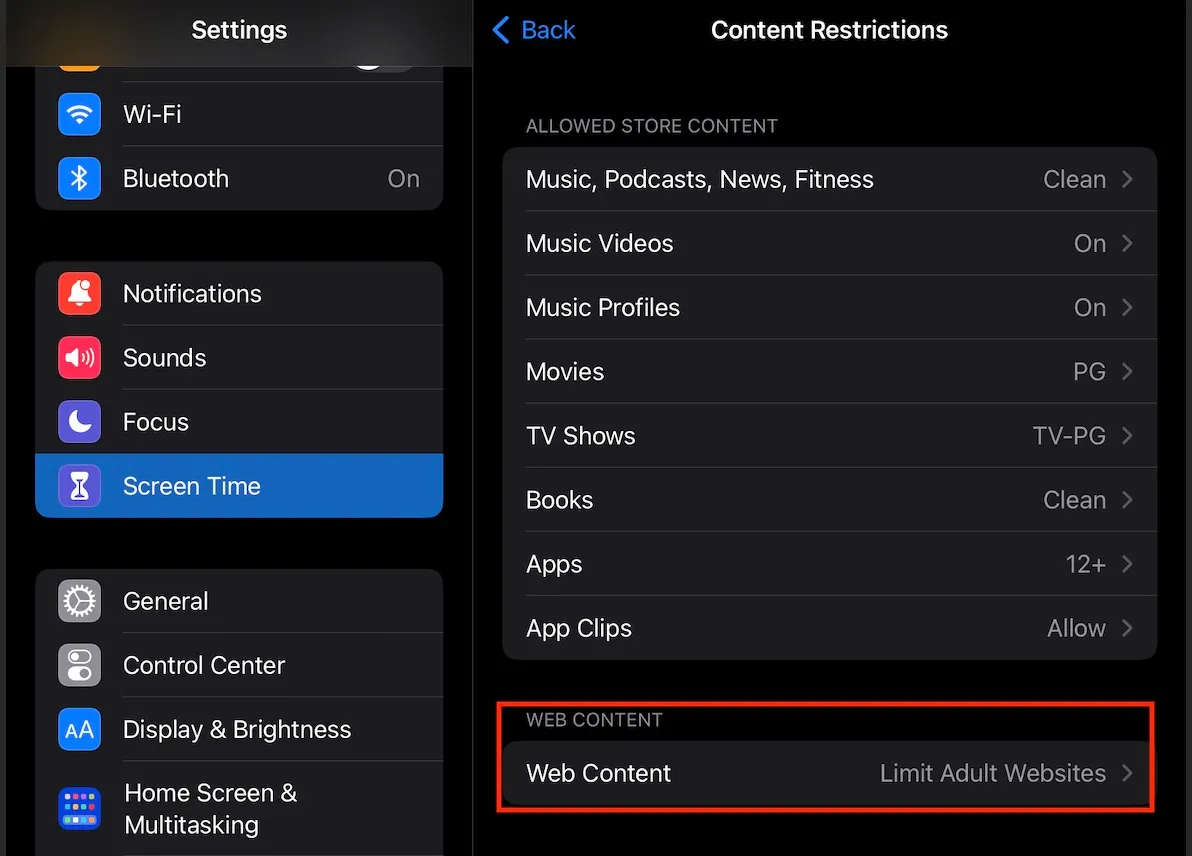
Add youtube.com and youtubekids.com to the NEVER ALLOW section